Outlook Office365 IMAP and SMTP Settings
If your Office 365 users want to use EmailTree to access their Outlook Office 365 account in the safest way, you need to enable Active Directory Authentication Library (ADAL) or modern authentication for your organization, set up multi-factor authentication (2-step verification).
As a second option you have the possibility to use EmailTree to access Outlook Office 365 with a regular password.
Admin Portal - Settings
NB: You must be an Office 365 global admin to set up or modify multi-factor authentication.
Enable multi-factor authentication for your organization
You need to make sure your Office 365 subscription is enabled for ADAL, or modern authentication.
-
To enable modern authentication, from the admin center, turn on the new admin center by selecting Try the new admin center toggle located at the top of the Home page.
-
Select Settings > Services & add-ins and then choose Modern authentication from the list.
-
Check the Enable modern authentication box in the Modern authentication panel.
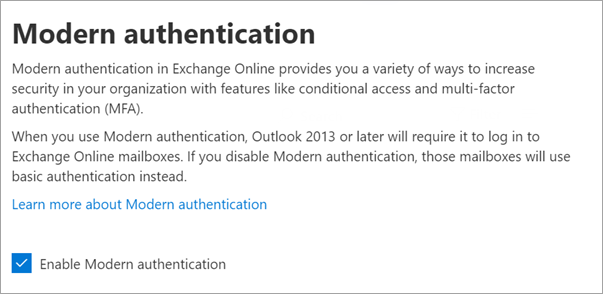
NB: As of August of 2017, all new Office 365 tenants that include Skype for Business online and Exchange online have Modern Authentication (MA) enabled by default. Pre-existing tenants won't have a change in their default MA state.
Source: https://docs.microsoft.com/en-us/office365
Office 365 User - Settings
Set up 2-step verification for Office 365
Create an app password for Office 365
If your admin has turned on multi-factor authentication for your organization, and you're using apps that connect to your Office 365 account, you'll need to generate an app password so the app can connect to Office 365.
-
Check whether your Office 365 admin has turned on multi-factor authentication for your account. If they haven't, when you try to do these steps you won't see the options in Office 365.
-
Sign in to Office 365 with your work or school account with your password like you normally do. After you choose Sign in, you'll see this page:
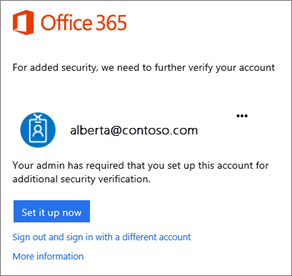
-
Choose Set it up now.
-
Select your authentication method and then follow the prompts on the page. Or, watch the video to learn more.
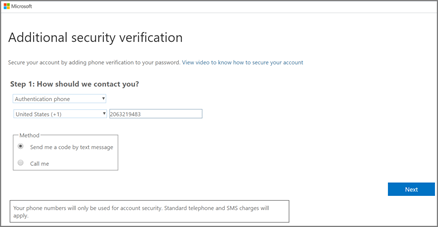
-
After you verify your alternate contact method, choose Next.
-
You'll get an app password that you can use with Outlook, Apple Mail, etc. Choose the copy icon to copy the password to your clipboard. You won't need to memorize this password.
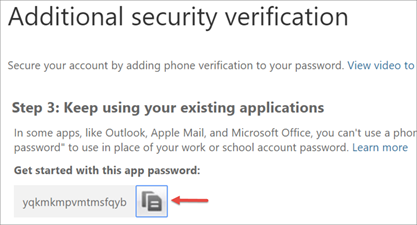
If you already have an app password click here to see the steps to create another one.
Source: https://support.office.com
Set up Emailtree to access Outlook Office365
You might need to provide the following details:
Your Account information
Full name or display name: Your name
User name: Your full email address
Password: Your Outlook Office365 mail password
Incoming mail settings
Server: outlook.office365.com
Require TLS: Yes
Port: 993
Outgoing mail
Server: smtp.office365.com
Require STARTTLS: Yes
Port: 587