Smart Reply
Create response
When using Smart Reply, EmailTree suggests response templates made out of blocks. You may add variants to blocks if you want to particularise your response, which you prioritise before getting the suggestions. Template responses are prioritised by confidence level, and they are the quickest way to draft your response. You can modify them by adding or removing blocks to the list or even create new ones. After creating and sending a response, you help EmailTree learn and generate more accurate responses for future conversations.
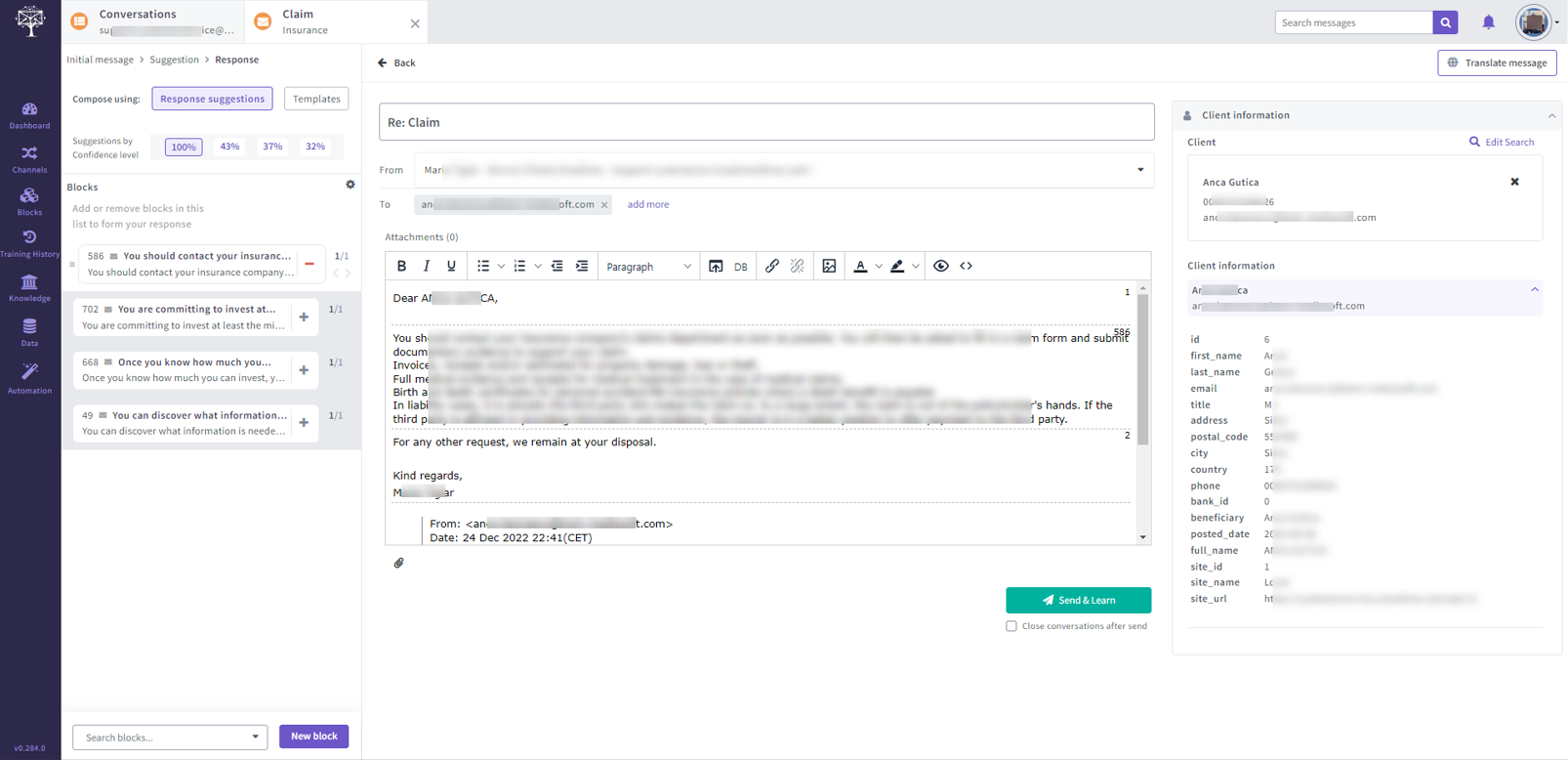
The cycle repeats
Almost with every action you make, you are improving EmailTree's understanding. Your actions will contribute to Machine Learning and help EmailTree make better decisions (e.g. section detection) and generate better and more accurate answers, which can be used for automatization.

Response View
You can use EmailTree to respond to a request by choosing from five pre-made reply suggestions sorted by confidence level.
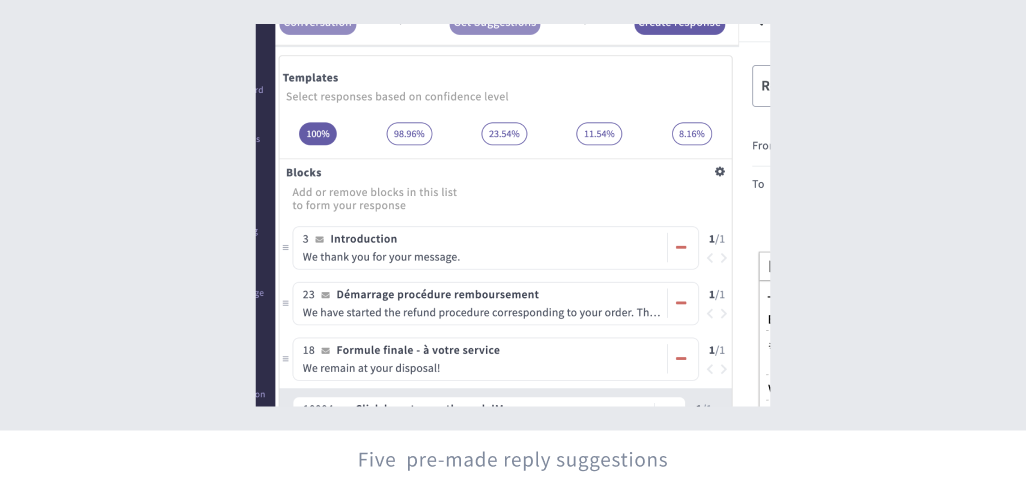
Compose your response in the blocks list
Each reply suggestion is composed of answering blocks that you can rearrange and edit. As you hover over the block, a blue tint highlights the content in the editor.
Add other already created blocks and even create new ones according to your preferences.
All blocks have a title and identifier number.
With the search box near the bottom of the list, you can find other blocks by their id, title, or keyword.
Clicking the "+Block" button in a response view will let you create new blocks in the same way you do from the blocks page. The newly created block will be included in suggestion reply composition and will be trained for future use cases like these.
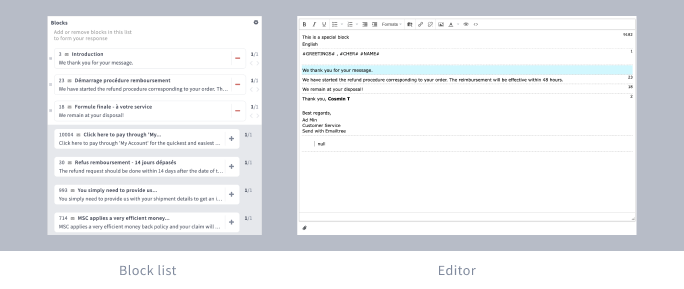
Compose your response in the blocks list
Each reply suggestion is composed of answering blocks that you can rearrange and edit. As you hover over the block, a blue tint highlights the content in the editor.
Add other already created blocks and even create new ones according to your preferences.
All blocks have a title and identifier number.
With the search box near the bottom of the list, you can find other blocks by their id, title, or keyword.
Clicking the "+Block" button in a response view will let you create new blocks in the same way you do from the blocks page. The newly created block will be included in suggestion reply composition and will be trained for future use cases like these.
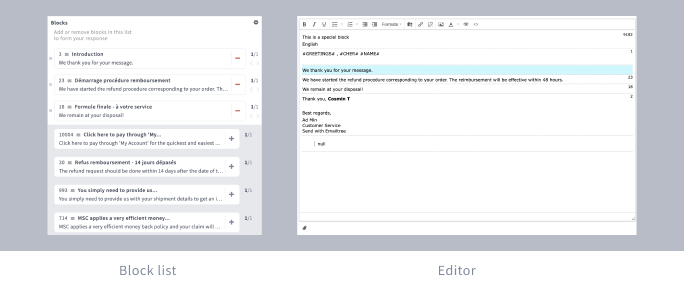
Creating temporary (custom) blocks
With the already made-up blocks included in an email, the EmailTree application is trained to respond to that type of message.
Let's say you have a more specific use case where you are more descriptive and do not want to create a new block. If that is the case, you can add additional information through the content editor or by simply typing your answer in the search block field answer, and if you don't see a suggestion for it, click the + sign to create a new custom block.
A newly added custom block won't be trained to react to future responses so that it won't interfere with the app's training.

Editing you response
A list of the contents of each of the blocks, as well as the salutations, will appear in the centre of the screen. Separating blocks is done by a divider line and ID indicator, maintaining the same format as the block list from the left. By rearranging blocks in the list, the editor will update content instantly.
If you change the block's content in the editor, you won't affect the original block or the learning. You may wish to include more explanatory text to create a polished final response.
By editing an answering block and using it, the application will know and suggest the block structure you used to create the response when answering a similar request.
Attachments can be added if necessary.
Once you have created your response, you will send it, and at the same time, you will train on the algorithm for the type of response you made.
The EmailTree application can be used to create databases for our clients or synchronised with your CRM so that all of the information about your clients will be available there.
By using client information from the right-side panel, you can respond more quickly.
Customers will sometimes write to you in different languages, and if you don't know the language well, you can translate the message in the language you are most comfortable with.