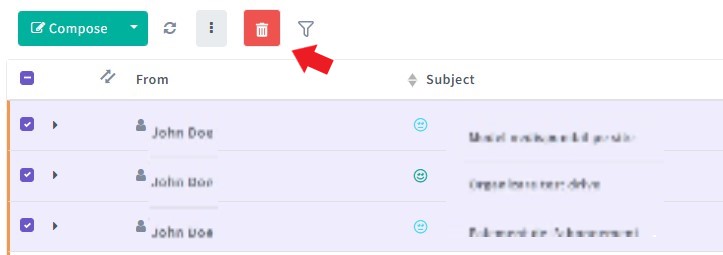Inbox
On this page, you can monitor and take action on the received emails.
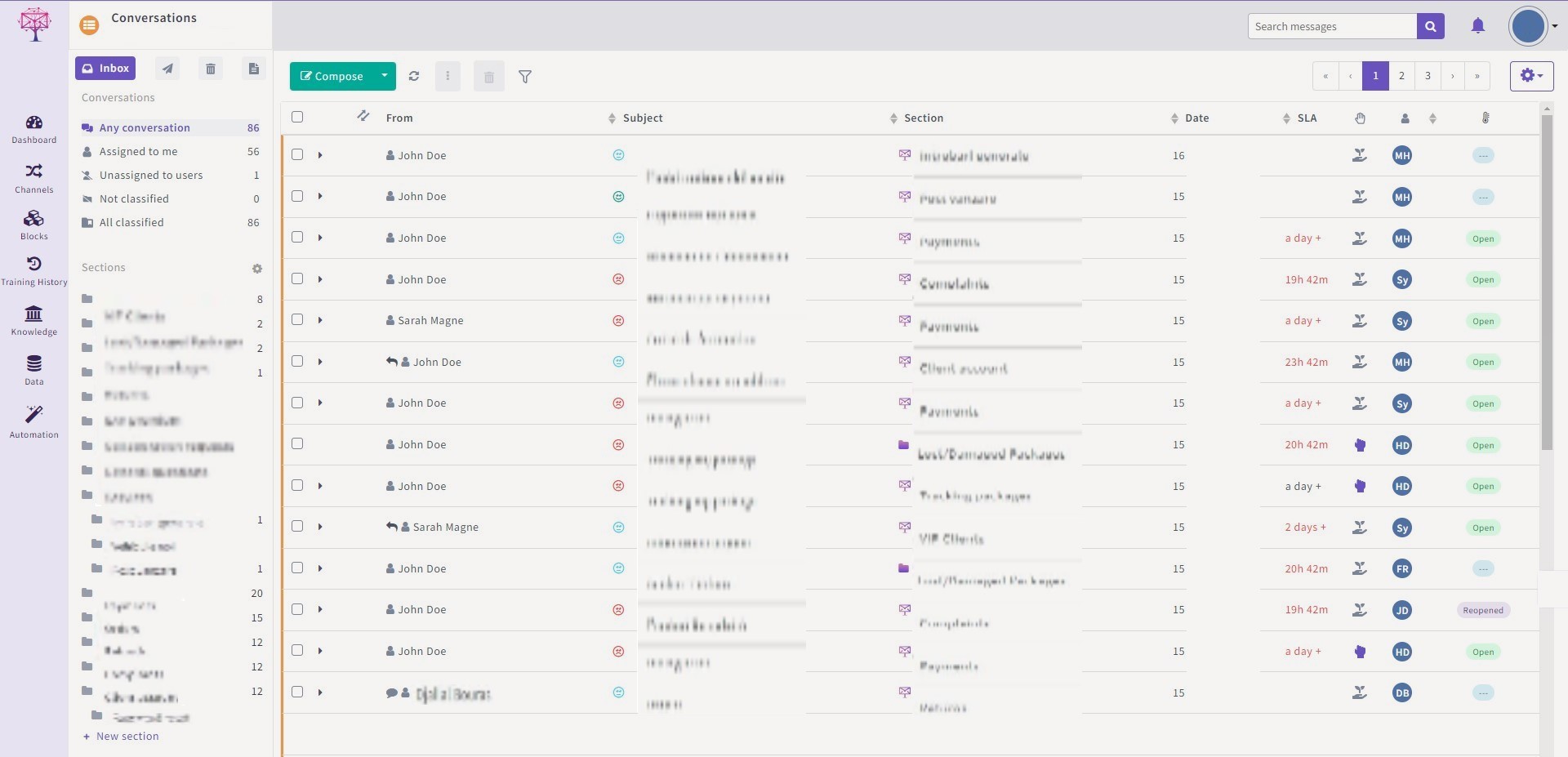
You can select an email or more by clicking on the checkbox in front of each (please see the image below ).

To assign an email to someone you have to click the drop-down button and make the selection (please see the image below).
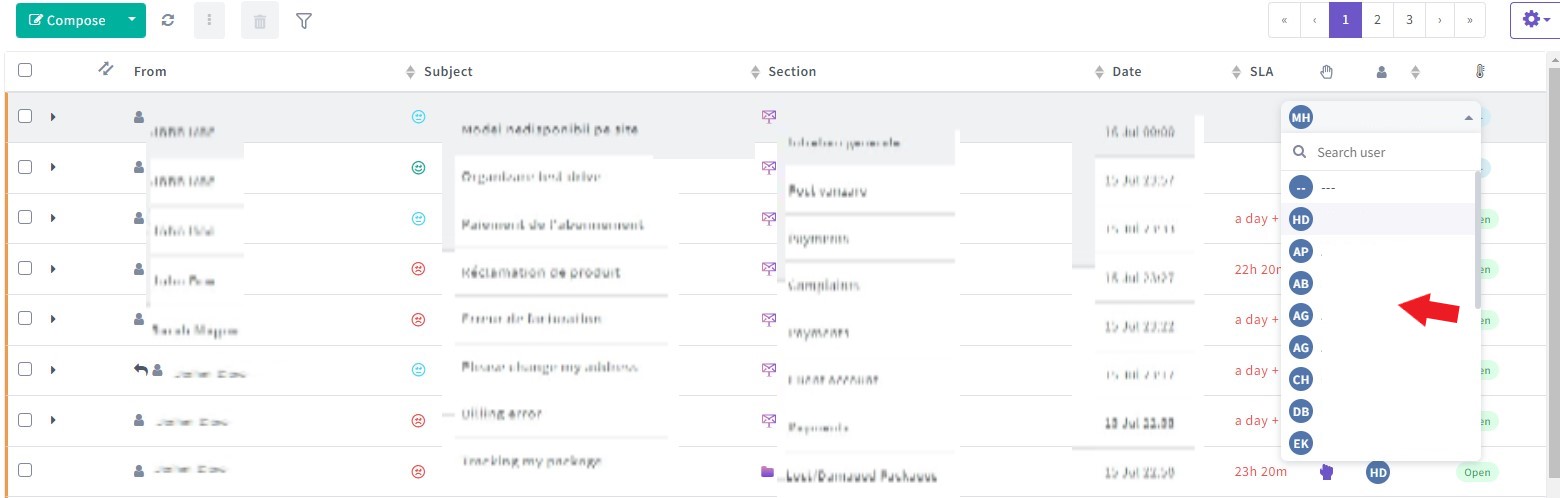
The sender's name is displayed in the From column (please see the image below).
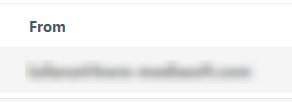
The Email subject is displayed in the Subject column (please see the image below).
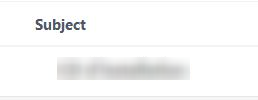
The attachment symbol will be displayed in front of the Email subject if the email has attachments (please see image below).

The date the email was received and its size are displayed next to the attachment symbol (please see image below).
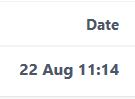
You can also select the Status of the email by clicking the drop-down button in the Status column (please see the image below).
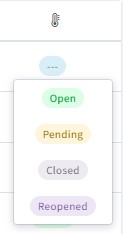
The refresh button will update the message list with new emails.
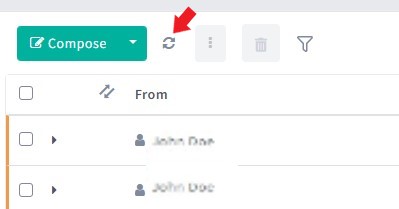
You can mark/unmark emails as read or important: select the email and press the Mark/unmark button, which you can find next to the refresh button when checking emails from the list.
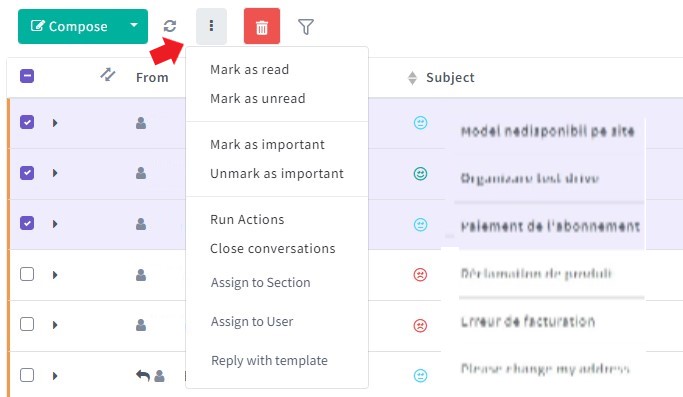
You can delete one email or more: select it/them and then press the Delete button (please see the image below).