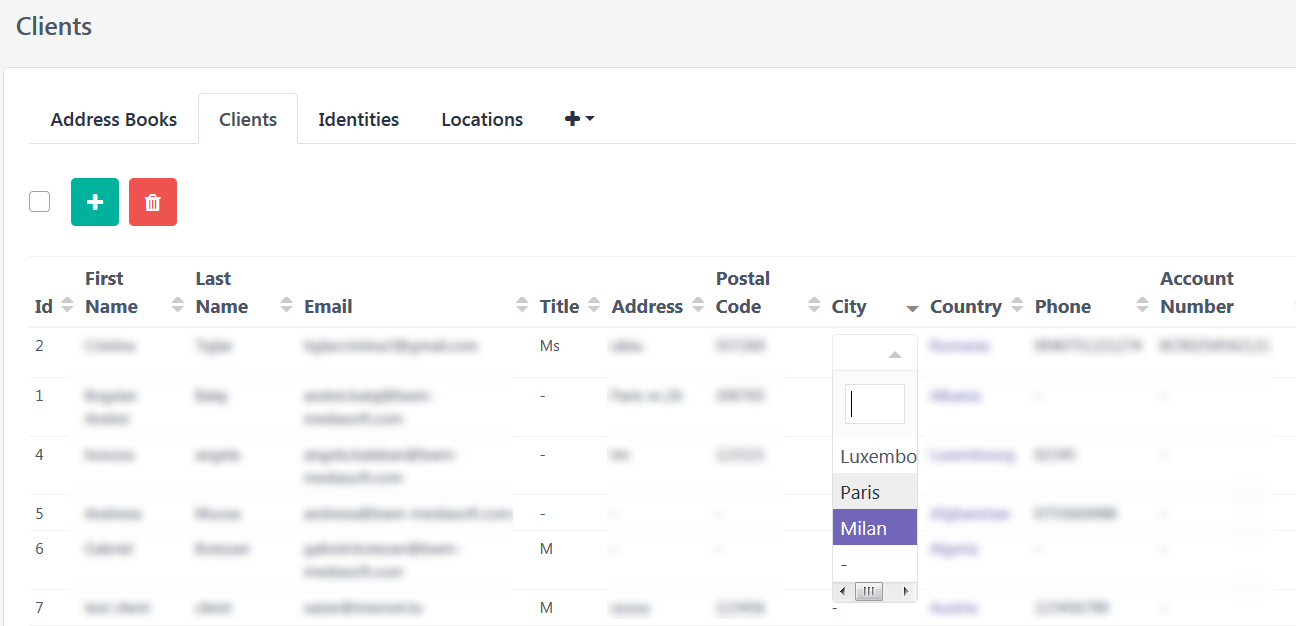Create Table Relations
Creating a table relation helps the user to insert information much faster, reduces registration errors and generates better results when sorting the table by columns. It also allows to personalize the information by user's needs.
Click the View more button to see how to create table relations.
Select the table where you need to use informations from another table.
If you already have information in the column where you create a table relation, changing column type can or will produce data loss on that column.
Exemple: Table Clients, column City
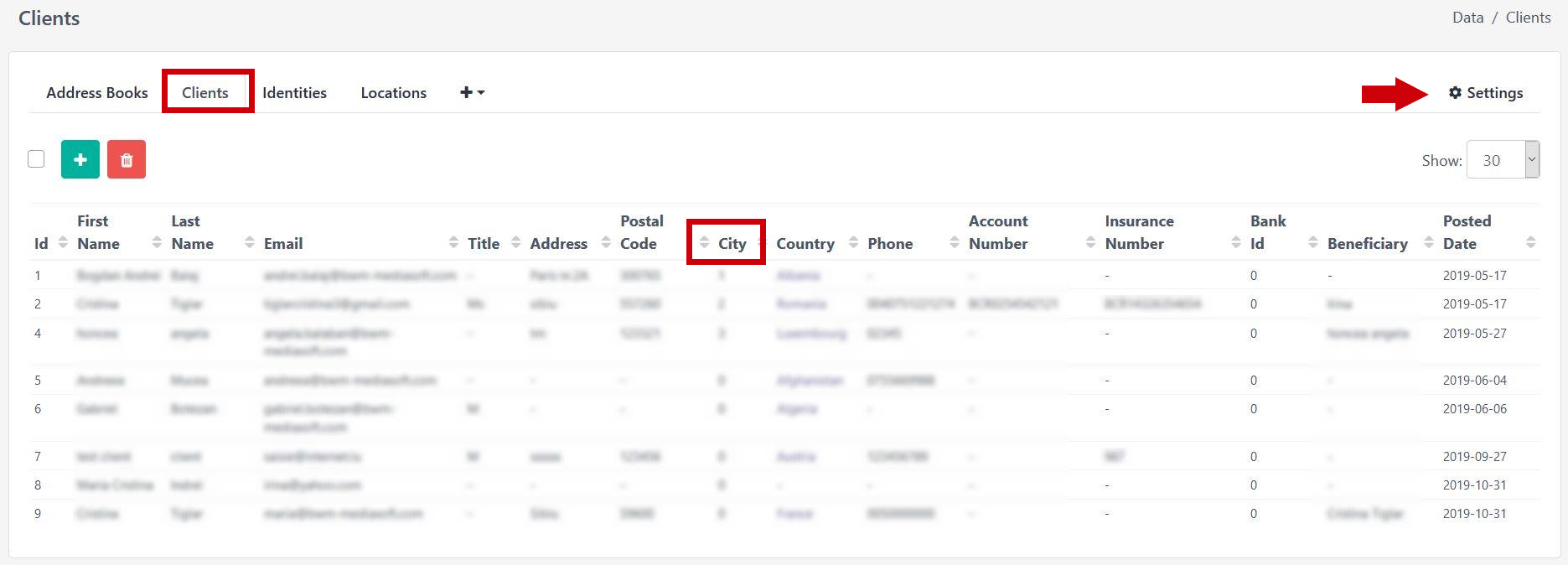
The information from the City column (Clients table) will be related to the Location column (Locations table).
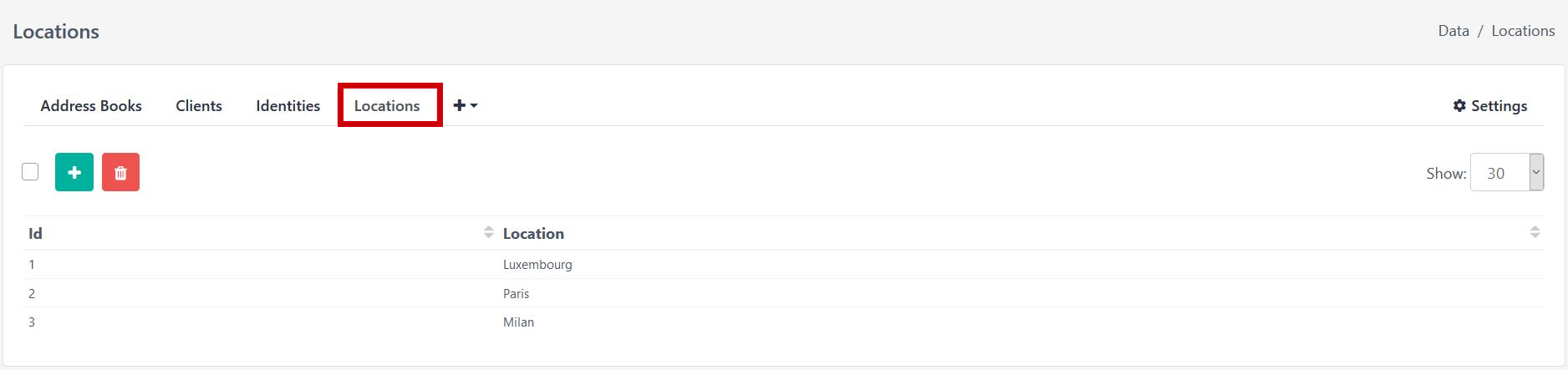
Go to Settings and select Clients Structure.
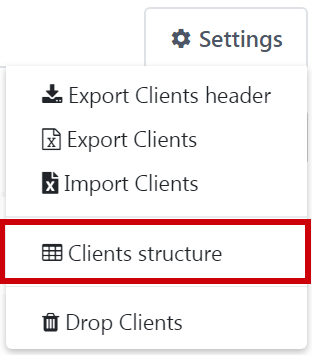
Select the Edit column button.
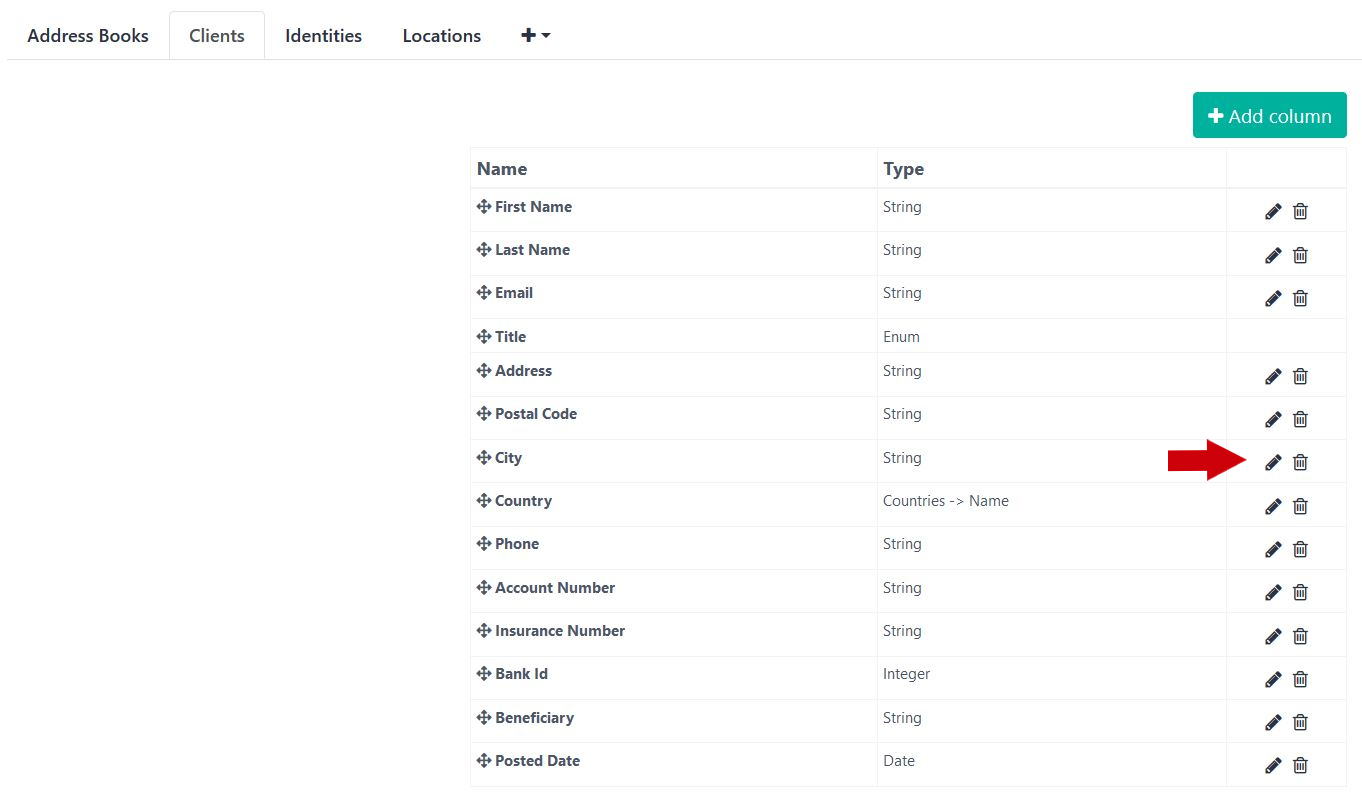
Change the Type field to Table relation.
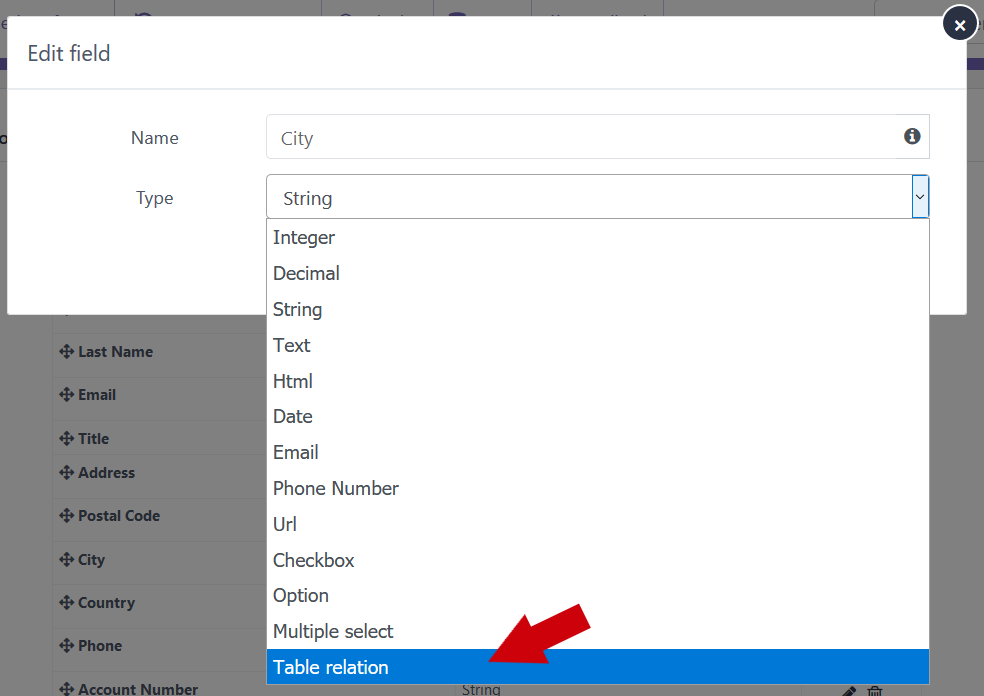
Will apear two new fields in order to select the table and the column to relate to. After selection click Save.
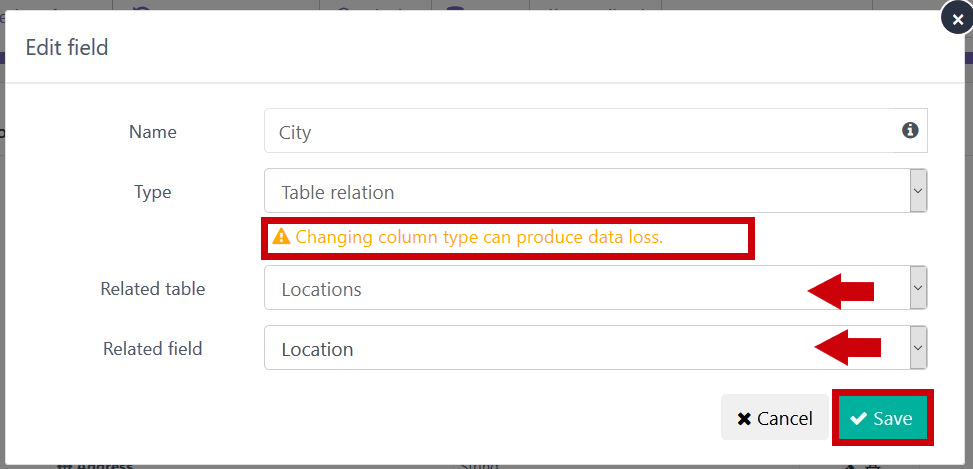
Now on Type column is visible the related table_name and table_column.
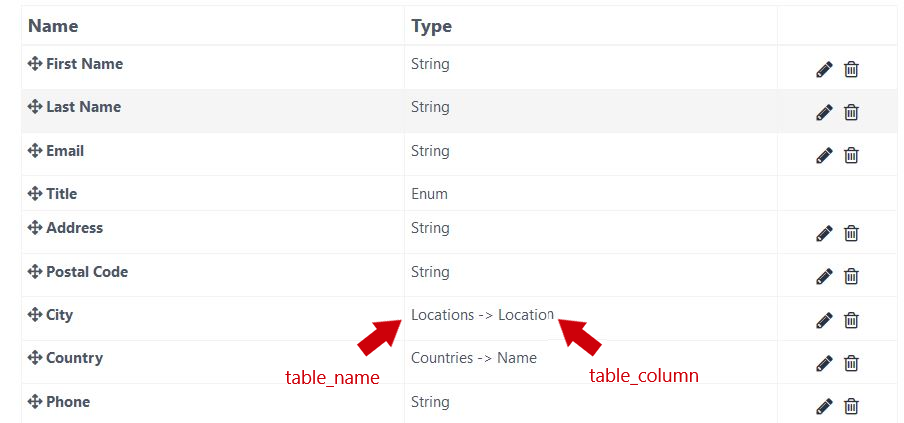
After you took these steps in Clients table you can select the City from a dropdown list instead of inserting them manualy.